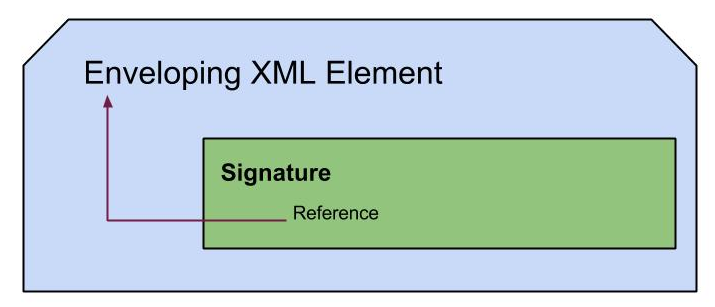Install Liferay over a MySQL Database
With this post I will share how to get started with Liferay Portal including initial configurations and login.
Environment: Linux
Pre-requisites :
Let's download the Liferay pack from here.
I got the Community Edition of bundle with Tomcat.
Extract it to a folder of your choice, let's call the extracted folder LR_HOME. Ok, the resources are ready.. Let's go..
Enter the password (default root).
Create database to be used for Liferay.
Create user for Liferay.
Give access to the created database for this user.
Mysql work is over now. Let's go to Liferay.
Inside LR_HOME create file with the name 'portal-ext.properties'. This is an option provided by the Liferay architecture to override default configurations.
Copy the following content to the file.
Fill the values according to the created database.
Go inside the tomcat folder in LR_HOME and issue the following command to start it.
This will trigger the start and to see how it goes issue the following command to observe the logs.
This will take some time at start up, since it is creating the databases. It will finally print server started in ?? ms and a new window will be automatically open in Firefox for 'http://localhost:8080/'. This is the Liferay Portal welcome page.
Login as the default admin 'test@liferay.com' with password 'test', this will get us through wizard and allow us to change the default password.
Now we are in the portal.....
Cheers!
Environment: Linux
Pre-requisites :
- MySQL installation (Refer this post for steps to install MySQL)
- Java 1.6 or above
Let's download the Liferay pack from here.
I got the Community Edition of bundle with Tomcat.
Extract it to a folder of your choice, let's call the extracted folder LR_HOME. Ok, the resources are ready.. Let's go..
MySQL
Login to MySQL. If you just installed following command will do.mysql -uroot -p
Enter the password (default root).
Create database to be used for Liferay.
create database lportal;
Create user for Liferay.
create user 'lr_user'@'localhost' identified by 'user123';
Give access to the created database for this user.
grant all privileges on lportal.* to 'lr_user'@'localhost' with grant option;
Mysql work is over now. Let's go to Liferay.
LifeRay
Go to LR_HOME.Inside LR_HOME create file with the name 'portal-ext.properties'. This is an option provided by the Liferay architecture to override default configurations.
Copy the following content to the file.
# #MySQL # jdbc.default.driverClassName=com.mysql.jdbc.Driver jdbc.default.url=jdbc:mysql://localhost/lportal? useUnicode=true&characterEncoding=UTF-8&useFastDateParsing=false jdbc.default.username=lr_user jdbc.default.password=user123
Fill the values according to the created database.
Go inside the tomcat folder in LR_HOME and issue the following command to start it.
bin/startup.sh
This will trigger the start and to see how it goes issue the following command to observe the logs.
tail -f logs/catalina.out
This will take some time at start up, since it is creating the databases. It will finally print server started in ?? ms and a new window will be automatically open in Firefox for 'http://localhost:8080/'. This is the Liferay Portal welcome page.
Login as the default admin 'test@liferay.com' with password 'test', this will get us through wizard and allow us to change the default password.
Now we are in the portal.....
Cheers!