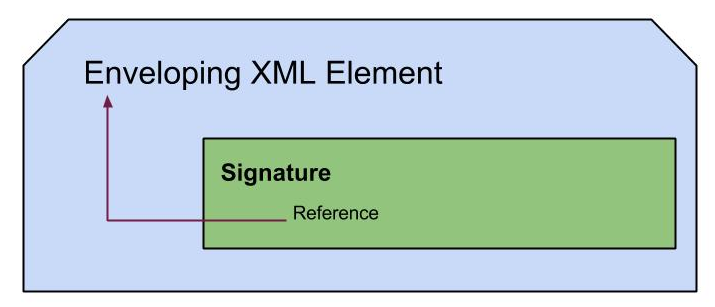How to Install Windows in a Virtual Machine in Linux(Ubuntu)
Recently I wanted to run Windows inside my Primary OS - Ubuntu 12.04. I didn't want to go for dual boot option so I decided to use a virtual machine and install Windows inside Ubuntu. I faced couple of problems and here share my experience with how I overcame them.
In choosing a Virtual machine I tried out 2 options. Oracle VM VirtualBox and VMware Player that is available in Ubuntu Software Centre. I could create a virtual machine successfully hitting 'new' button and following the wizard. Then I started the created machine, pointing to the CD image. It tried to load Windows files and then printed the following error on screen.
Attempting to load a 64-bit application, This CPU is not compatible with 64-bit mode.
But my machine has a 64 bit processor. So something has gone wrong. The issue has been my BIOS settings in the host machine has not enabled hardware virtualization. So I manually did it. My machine was a Lenovo ThinkPad T530 and could find this setting under security tab of BIOS as virtualization. So I enabled it there and tried again. This error was fixed.
So I moved forward with VirtualBox. Oh here came another one.
Error status 0xc0000225
This was simpler to fix. Just went to,
VirtualBox>Settings>System>Motherboard and under Extended Features, ticked 'Enable IO APIC'. This has enabled Advanced Programmable Interrupt Controllers which has been requirement for Windows installation.
Cheers, now it is installed!